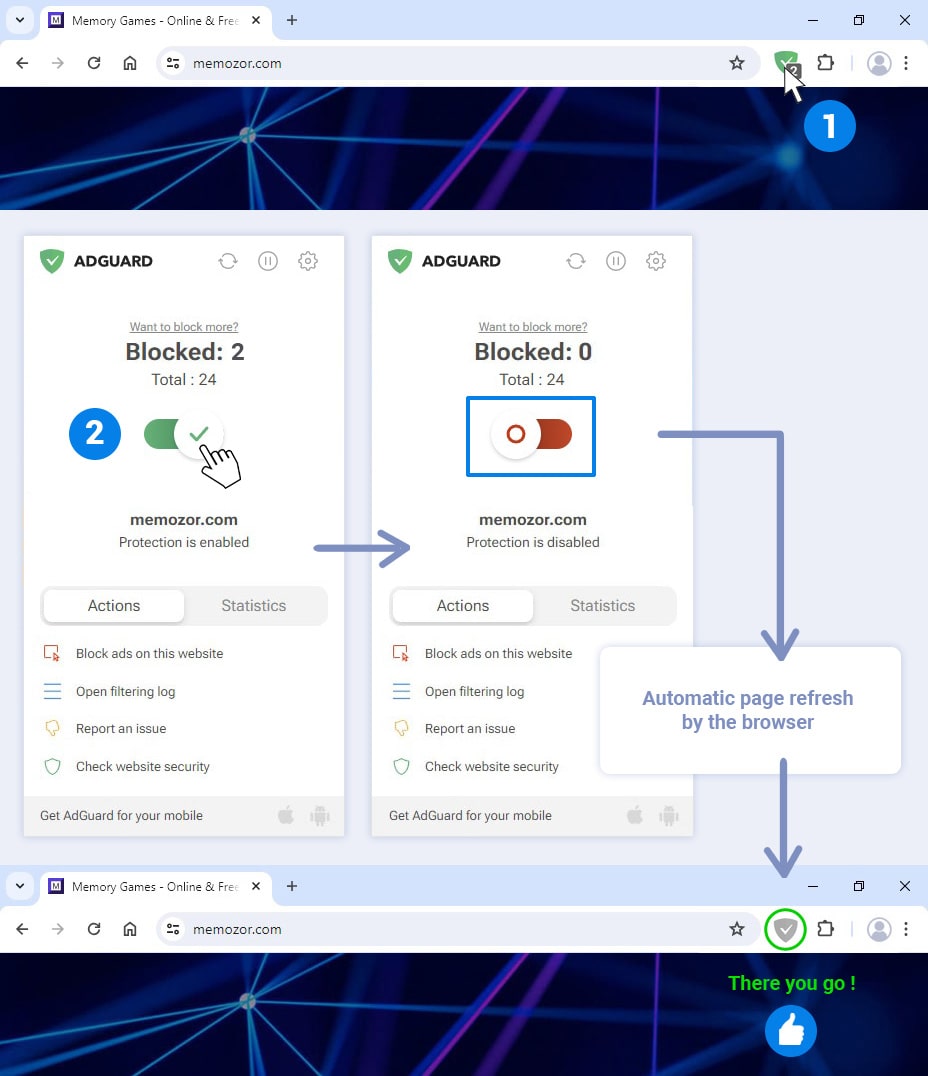Support Memozor by allowing this website in your adblocker
By allowing memozor in your ad blocker, you support our site and unlock all the game features.
Memozor is entirely funded by advertising. Without advertising, we would not be able to offer you free games or finance the creation of new games.
What is my ad blocker ?
In most browsers, you'll find the ad blocker icon at the top right of the address bar.
Note: The number overlaid on the icon indicates the number of ads blocked on the page.
1- Most common ad blockers
Click on your ad blocker icon to directly access the section that will guide you on what to do.
2- If you are using the Opera or Avast browser
These browsers have their own built-in ad blocker by default.
Click on your browser icon to directly access the section that will guide you on what to do.
How to allow Memozor in my ad blocker ?
Did you know that you can allow a site in your ad blocker while keeping the blocker active for other sites?
In this article, we detail, step by step, how to allow a website for each of the most commonly used ad blockers. You will find explanations as well as detailed illustrations.
Click on the name of your ad blocker to directly access the section:
- 1- Allow a site in AdBlock
- 2- Allow a site in Adblock Plus
- 3- Allow a site in Adguard
- 4- Allow a site in uBlock Origin
- 5- Allow a site in Ghostery
- 6- Allow a site in Opera browser
- 7- Allow a site in Avast browser
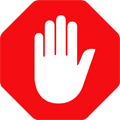
1- Allow a site in AdBlock
- Step 1: Click on the Adblock icon at the top right of the address bar to display the ad blocker information.
- Step 2: Click on the "Pause on this site" button.
- Step 3: The browser will automatically refresh the page and you will notice that the AdBlock icon has turned green. And there you go! Our site is now allowed in your ad blocker.

2- Allow a site in Adblock Plus
- Step 1: Click on the Adblock Plus icon at the top right of the address bar to display the ad blocker information.
- Step 2: At the right of "This website", click on the blue slider to disable the blocker. The slider will move to the left and turn gray.
- Step 3: Next, click on the "Refresh" button, to reload the page. The Adblock Plus icon has turned light gray. And there you go! Our site is now allowed in your ad blocker.
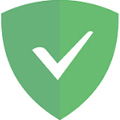
3- Allow a site in AdGuard
- Step 1: Click on the AdGuard icon at the top right of the address bar to display the ad blocker information.
- Step 2: Click on the green slider. The slider will move to the left and turn red.
- Step 3: The browser will automatically refresh the page and you will notice that the AdGuard icon has turned light gray. And there you go! Our site is now allowed in your ad blocker.
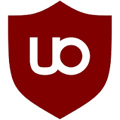
4- Allow a site in uBlock Origin
- Step 1: Click on the uBlock Origin icon at the top right of the address bar to display the ad blocker information.
- Step 2: Click on the large blue power button. The button will turn light gray.
- Step 3: Then click on the refresh button. And there you go! Our site is now allowed in your ad blocker.

5- Allow a site in Ghostery
- Step 1: Click on the Ghostery icon at the top right of the address bar to display the ad blocker information.
- Step 2: Click on the blue "Trust this site" button to disable the blocker (you can choose the duration of the authorization or leave the default setting of 1 hour). The button will turn red and the message "Site is trusted" will appear.
- Step 3: The browser will automatically refresh the page and you will notice that the Ghostery icon has turned light gray. And there you go! Our site is now allowed in your ad blocker.
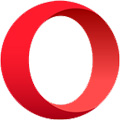
6- Allow a site in Opera
- Step 1: Click on the shield icon at the top right of the address bar to display the information of the built-in ad blocker in Opera browser.
- Step 2: Below the number of blocked ads, click on the "Turn off for this site" button.
- Step 3: The browser will automatically refresh the page and you will notice that the shield icon is now crossed out. And there you go! Our site is now allowed in your Opera Browser.
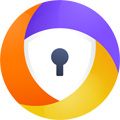
7- Allow a site in Avast
- Step 1: Click on the blue padlock icon at the top right of the address bar to display the information of the built-in ad blocker in Avast browser.
- Step 2: Click on the blue slider to pause ad blocking.
- Step 3: Don't forget to refresh the page by clicking on the refresh button at the left of the address bar. You will notice that the icon has turned light gray and the closed padlock has been replaced by an open padlock. And there you go! Our site is now allowed in your Avast Browser.
Are you unable or unwilling to disable your ad blocker ?
If you are unable or unwilling to disable your ad blocker, there is a very simple alternative to support us! Indeed, you have the option to Make a donation. As a donor, you will enjoy all the features of the games while keeping your ad blocker active.
Article published on june 23, 2024 / Last modified on june 23, 2024